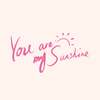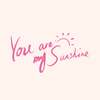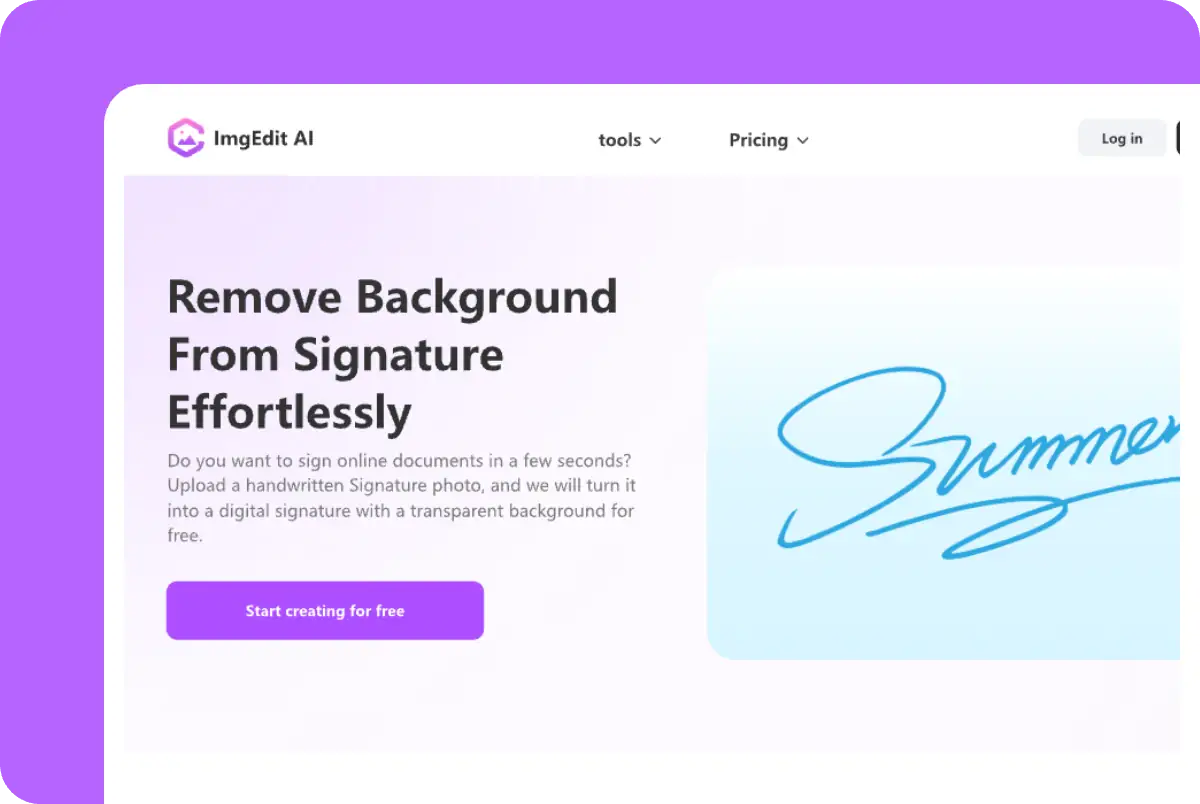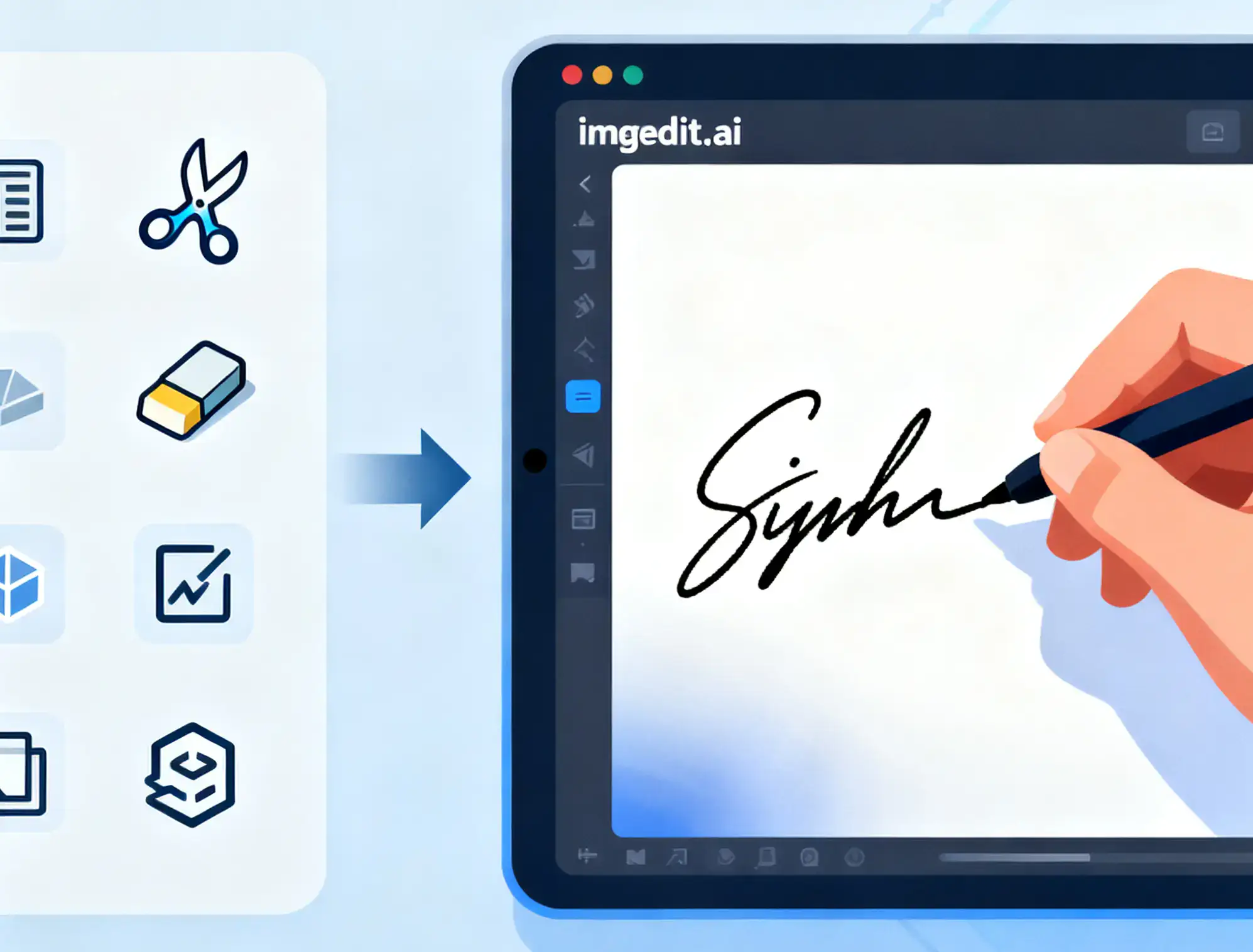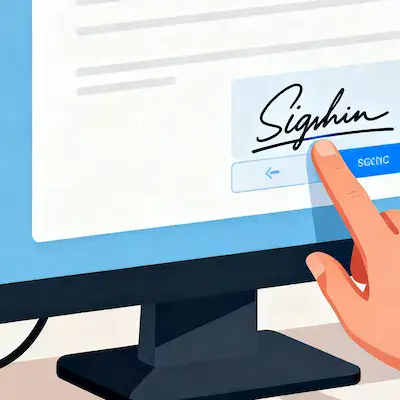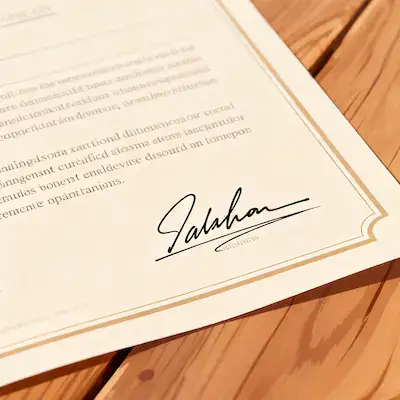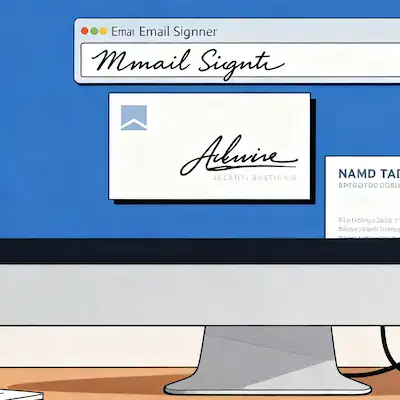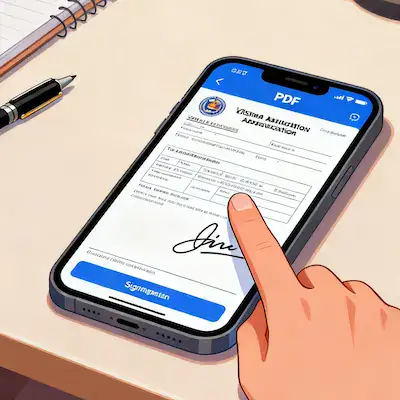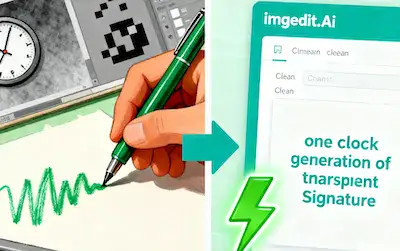Low-contrast signatures made it easier to understand and present
professionally.
How to Make Your Signature Transparent for Digital Use
One of the most basic forms of modernizing the signature process is the
creation of a transparent signature, which is the simplest method of
signing, sharing, and authenticating documents over the Internet. You
can now create a clean, transparent signature in the form of a PNG file,
and you can do that in seconds instead of printing or scanning or
relying on poor quality editing techniques. The following are some
useful tips and hints on how to achieve the best results when you use a
signature background remover without Photoshop.
Best Ways to Scan or Photograph Your Signature
Firstly, you will need a clear picture of your handwritten signature.
The fineness of the input is important. The more refined it is, the more
the AI is able to extract it.
Use white paper: Do not use lined or textured paper because this may
produce undesirable marks.
Lighting: It is important to have good lighting; it can be natural
daylight or a well-lit desk, so the signature is well photographed
without dark shadow. Flat view: Have your phone or scanner directly on
the paper. Photos of angled photos can bend the strokes.
High resolution: Although our tool supports the majority of file formats
(JPG, PNG, PDF, HEIC), the finer lines in pen strokes will be retained.
Having these basics, you will provide the AI with the most favorable
ground to deliver an ideal transparent outcome.
Why PNG and SVG Transparency Matters
The type of format you save your signature, when you strip it of the background, is of immense importance:
PNG files: These are the best when dealing with documents in digital format, Word files or PDF since the background remains clear. You are able to superimpose your signature on any surface without a white box coming up.
SVG files: Ideal for scaling. SVG will keep your signature sharp and not degraded should you wish to incorporate the signature in big designs such as certificates, letterhead, or branding material.
PDF output: A professional choice when you desire your transparent signature to be built into the contracts or official documents.
When you create your signature in these formats, you are future-proofing its usability in all the digital and print formats.
Practical Tips for Using Transparent Signatures
After you receive your transparent signature PNG generator results, some uses that come into play are the following:
In Word Documents: Choose an insert picture and add your PNG as a picture, resize it proportionally, and place it above the signature line. It is transparent and therefore fuses well with the text.
On PDFs: Use Adobe Acrobat, Preview (mac) or web-based PDF editors to position your transparent signature where you want it.
Emails: Add your signature PNG to your email signature. It has a personal and professional touch without scanning and pixelation.
About Business Cards or Branding: Your clear signature may act as a watermark or a stylish logo mark, which displays authenticity and originality.
In the case of E-commerce and Creatives: to prevent images or artwork of products, most sellers apply their transparent signature as a digital watermark.
Why Online Tools Beat Traditional Editing
Previously, individuals used Photoshop or manual erasers to crop a background from the scanned signature. It was not only tedious, but it also had jagged edges. A specialized signature extractor tool like imgedit.ai performs the entire process in seconds with AI-driven accuracy. The signature is always processed to a smooth and high-resolution that looks natural and professional.