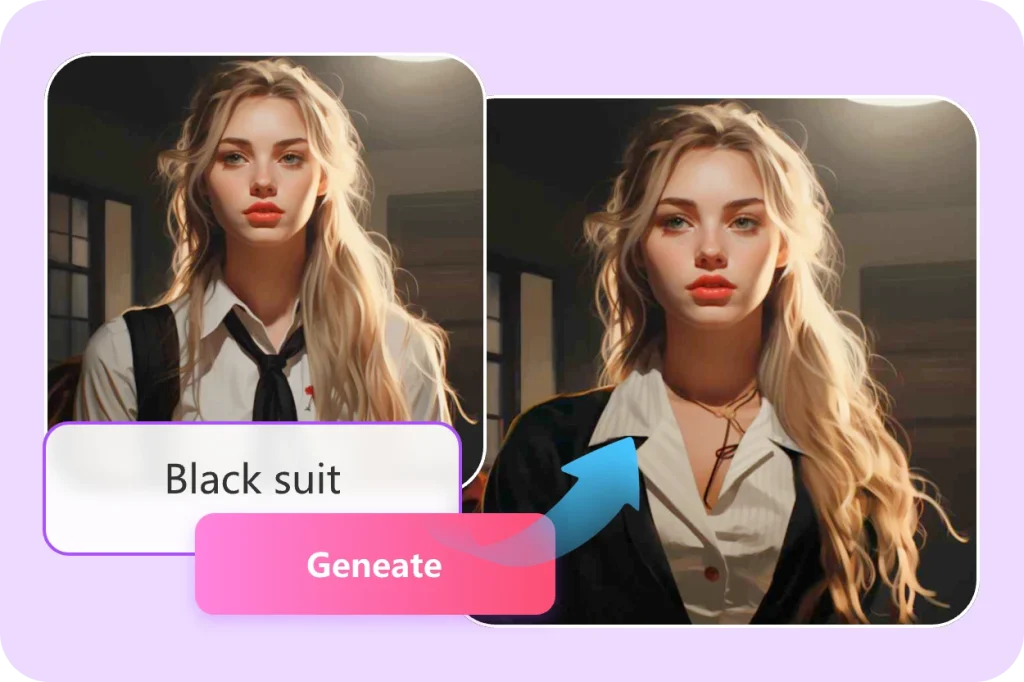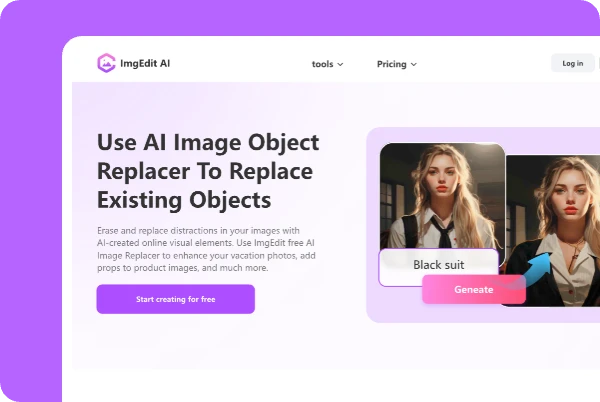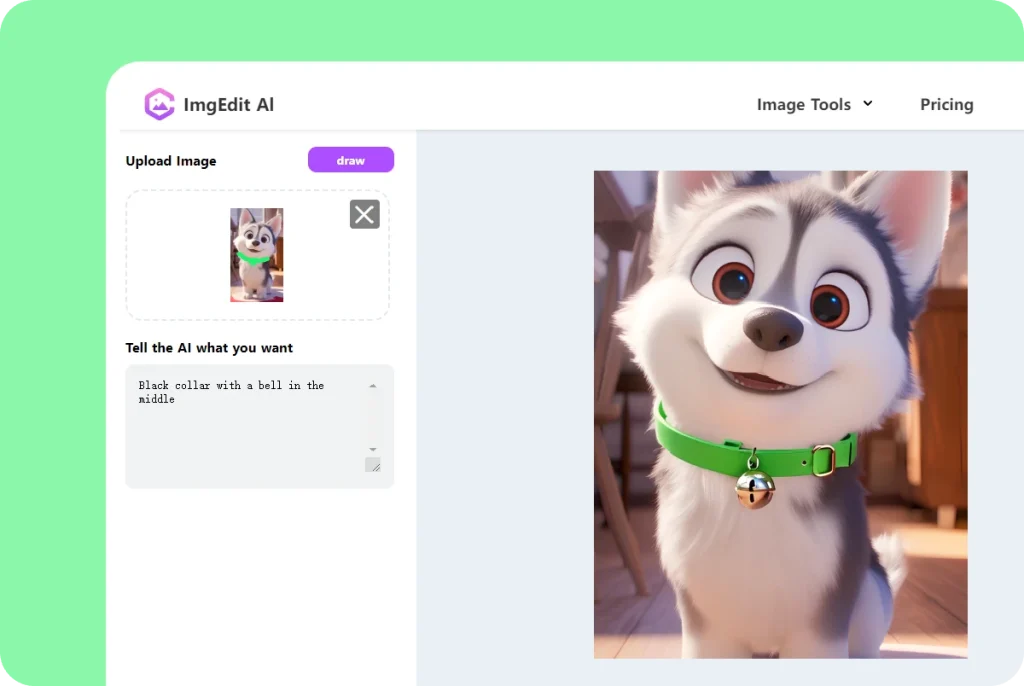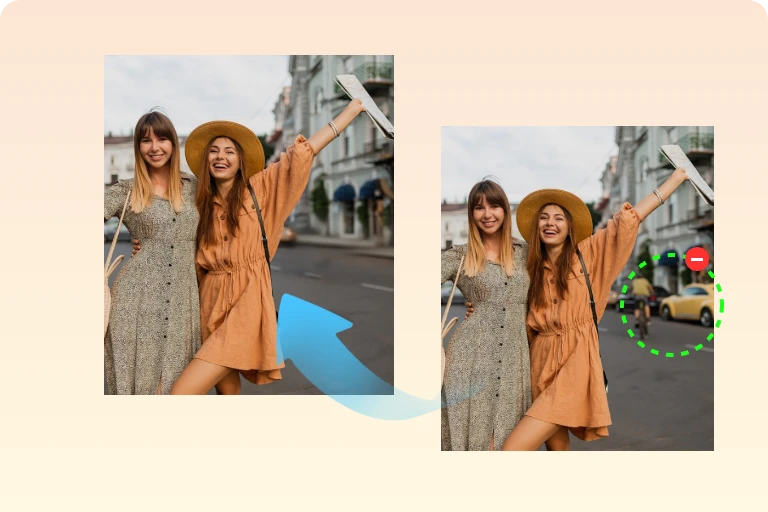Imagine you’ve lined up the perfect shot, the golden-hour light is just right, your subject is in focus, and the composition is superb. Then you zoom in, only to notice that car bumper creeping into the frame, that stray shopping bag by your feet, or the random figure that ruins your masterpiece.
In the past, retouching a photo like this meant hours of manually masking, cloning, patching, wrestling with layers and selection tools —and still hoping the result looked natural. This is enough to make even seasoned photographers sigh in frustration. Thankfully, ImgEdit AI’s Object Replacer does not require you to be a Photoshop wizard. Instead, you only have to highlight the area you want to change and let the AI do the heavy lifting in a few seconds. This article is all you need to make the best out of ImgEdit AI.
Why You Need an AI Object Replacer
Object replacer tools are helpful in our day-to-day lives. Online sellers use it for e-commerce and public product presentations; creatives use it for graphics designs and photo editing; marketers use it to create captivating visuals; social media content creators use it to change outfits and accessories, keeping the content fresh, and casual users use it to edit travel or lifestyle photos. Ultimately, people from every spheres of life have a use for it.
More so, there is nothing more exhausting than pouring your heart into a photoshoot only to discover an intrusive detail spoiling the frame, because it will take nothing less than a whole afternoon even for a seasoned designer to remove a single unwanted object, which might sometimes end up with an oddly textured patch or mismatched lighting.
For anyone racing against deadlines, client expectations, or a backlog of weekend snapshots, an AI object replacer can help you:
- Speed up your workflow with automated highlights and prompts, which will help you finish editing in 5–10 seconds. This will naturally shave off tedious busywork and reallocate that time to ideation or content planning.
- Achieve pro-level realism without trial-and-error since the AI analyzes shadows, texture, and perspective to generate fills that blend seamlessly with the original scene.
- Get fresh ideas, changing your perspective from “what was” to “what could be.”
Overview of ImgEdit AI Object Replacer
ImgEdit AI’s Object Replacer is a cutting-edge, browser-based image editing tool that uses artificial intelligence to remove unwanted objects from images. Just as importantly, it replaces them with something new and visually consistent. This tool goes a step further from just erasing distractions, by using advanced generative models to fill in what is missing in a natural, balanced way. It is so intuitive that the toughest retouch feels like child’s play.
What makes ImgEdit stand out more is its ability to understand context. Instead of simply covering a removed object with a blur or color patch (like many older tools do), it analyzes the surrounding area; and then uses that information to generate a realistic replacement that fits. More importantly, with just a short text prompt, you can also guide the AI to insert specific elements in place of what you removed or what needs to be removed.
How ImgEdit AI Replacer Works
One of the remarkable things about ImgEdit AI’s Object Replacer is how easily you can use it. First;
1. Upload Your Photo
Start by visiting the ImgEdit AI website and clicking the “Upload Image” button. Select any JPG, PNG, or WEBP file from your device—whether you snapped on your phone or a DSLR capture from last weekend. The platform automatically adjusts for resolution and color profile. In just a second or two, your image will appear in the editing workspace.
2. Outline the Object/Area You Want to Edit
On the left side of the screen, you’ll find a brush tool (adjustable in size). Use it to paint over the object or area you want removed — this could be anything, maybe a stray coffee cup on a table or even an entire background you’d like to swap.
3. Describe Your Replacement in a Prompt
At this point, you can describe the changes you want to make in the outlined area in a short sentence. For example, type in;
- Wooden Chair
- Flower vase on the table
- Wooden desk to match my workspace
- Clean white wall. Etc.
The clearer your description, the better the output.
4. Generate the Prompt, then Preview and Tune the Edited Image
Click on the “Generate” button and sit back as the AI analyzes the lighting, perspective, and texture to fill the area naturally. Within 5–10 seconds, a preview will appear beside your original image. Compare the two to see if the result satisfies you or if more adjustments will suffice. If it does need adjustment, all you need to do is tweak the prompt to include more details, and then regenerate.
5. Download Your Final Image
Once the edited version satisfies you, click the “Download” icon, and a high-resolution file with no watermarks will be saved on your device.
Key Features of ImgEdit & Pro Tips for Using Them
Here are some of the features that make ImgEdit a game-changer for creatives, entrepreneurs, and casual users:
- Intelligent Object Detection and Correction
When you outline the area you intend to correct, the AI analyzes surrounding textures, colors, and lighting gradients to generate convincing content that feels like it was always part of the original photo.
- Background Swap and Prop Insertion
Perhaps, you decide to move to a different background altogether or maybe replace an old element (e.g., an outdated car) with a new one. With a simple prompt, the AI will isolate the outlined area/subject and transfer it to a new environment, or replace it with a new element of the same scale and angle.
- Prompt-to-Image Creativity
This feature makes it possible to give detailed and specific instructions to the AI, making it easy for casual users with no prior creative experience to express themselves and modify the image to their taste.
- User-friendly Interface
Although the technology is quite impressive, the user interface is not complicated. The layout is clean, the controls are simple and beginner-friendly.
Pro Tips
To get the best outcome, keep these tips in mind:
- Use a high-quality image, because high-resolution images give ImgEdit more visual data to work with to produce accurate replacements, whereas, low-resolution images may not be as sharp.
- Be specific in your prompts. Instead of using vague phrases like “something nice,” try “a ceramic mug with steam.” Clear instructions will help the AI grasp the context better.
- Try multiple versions of a prompt until you get the result that satisfies you. You would be surprised by how a change in wording (e.g., from “old” to “vintage,” or “table” to “countertop”) can change the narrative.
- You can undo an edit, adjust the outlined area, tweak the prompt, and regenerate—all in seconds. Make good use of this!
Conclusion
One thing about ImgEdit AI Object Replacer is that it does exactly what it promises—and more. It removes unwanted elements, replaces them with natural alternatives, and produces pro-level results in less than a minute. So, visit ImgEdit AI Replacer today and see for yourself.
It’s free! It’s safe! It works!
Frequently Asked Questions.
Q: What image formats does ImgEdit AI support?
You can upload all the major web-friendly formats, such as JPEG, PNG, and WEBP, directly in your browser.
Q: Can I replace more than one object in a single image?
Yes, you can. All you have to do is repeat the brush-and-prompt steps for each element you want to replace. After you have generated your first replacement, outline the next area, type in the prompt, and execute. You can repeat the process as many times as you have to.
Q: How private is my photo during and after editing?
Every image you upload on ImgEdit’s servers is for processing only, never for cataloging or modeling. Be rest assured that the file will be purged from the servers shortly after you download it.
Q: What level of technical skill do I need?
No technical skill is required to use ImgEdit. Moreover, the process can be done in just two major steps; outline the object with your cursor or finger, and type a short prompt.