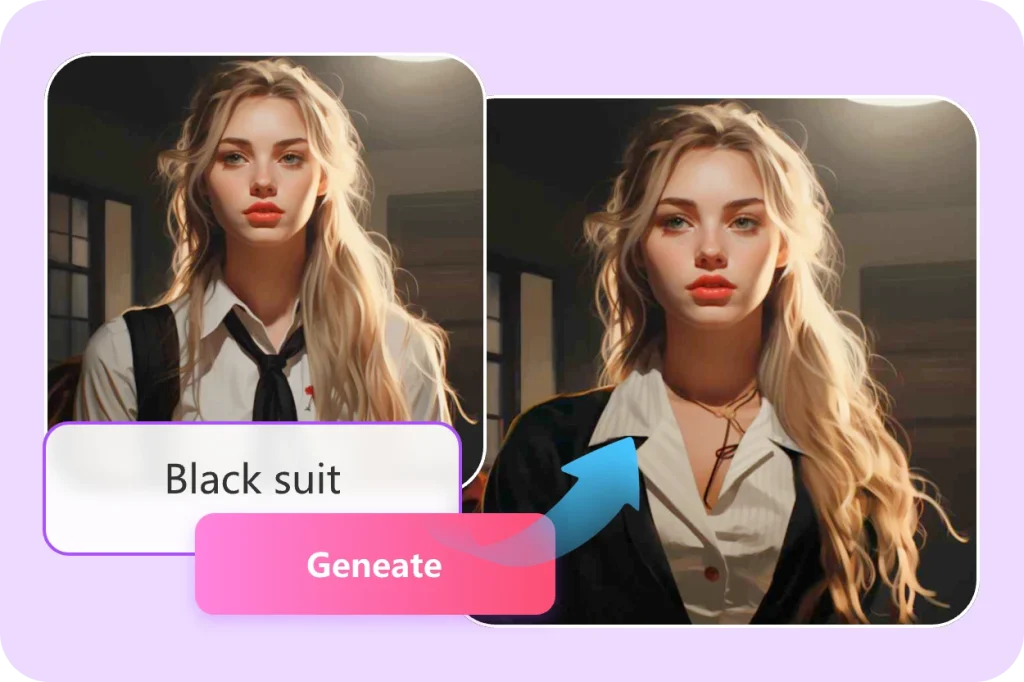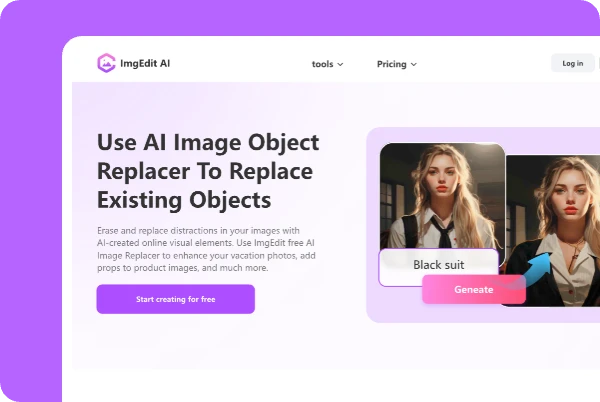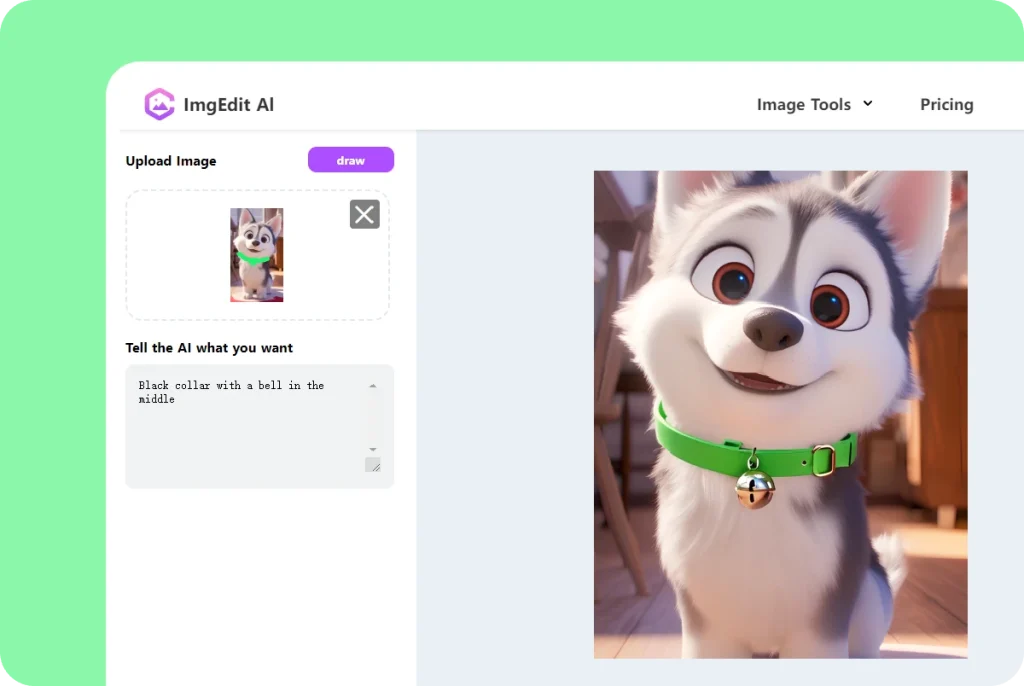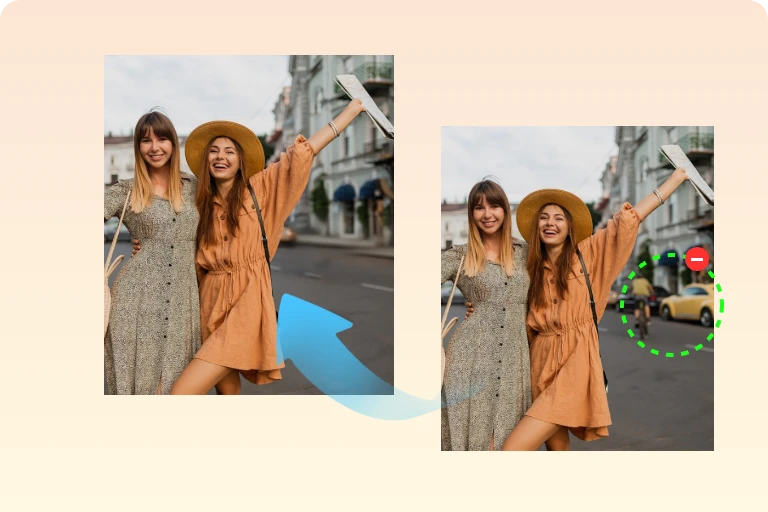In this AI era, the capability to edit images has turned into a necessity for people doing content creation, marketing, or even casual activities.
One such tool, which lets users replace objects in an image with minimal effort, is ImgEdit AI Object Replacer.
Whether you have photographs to retouch, you are working as a social media promoter at some company, or you are just a hobbyist photographer seeking to touch up personal photographs, this guide will help you use AI object replacements in ImgEdit.
What is ImgEdit AI Object Replacer?
ImgEdit AI Object Replaced is an advanced online program that uses AI powers to allow users to replace or remove objects in their photos in just a few steps.
This is especially good for individuals who need to make fast changes without requiring time-consuming photo editing skills.
With its advanced AI features and easy-to-use interface, ImgEdit AI makes it super easy to achieve expert-level results.
Getting Started: Accessing the Tool
Visit the official site – start by visiting ImgEdit AI Object Replacer. The home page offers a straightforward intro to the ImgEdit AI tool and its outstanding features.
Sign up with your details– To use the ImgEdit tool, you need to sign up with your email. It is a simple and easy procedure.
Step-by-Step Guide to Replacing Objects
- Upload Your Image
Go to the ImgEdit AI Object Replacer page and upload the picture you want to work on. Click on the “Upload” button and pick an image file saved in one of your folders. Most commonly used formats, like JPEG or PNG, are supported.
- Select the Object to Replace
Once your image is processed, it will become visible on the editing canvas. With a selection tool, outline the object that needs to be changed using click-and-drag motions over that specific region. The identification part of this replacement tool assists with edge detection, allowing for efficient and accurate boundary selection around the item that needs to be altered.
- Describe the Replacement
Describing what you want to substitute within the selected area is paramount. That is where AI assistance comes into play. While selecting an object like a coffee cup, you could say “a red mug” or “a vintage teacup.” Clear details help artificial intelligence fulfill replacement tasks effectively, depending on the details provided at each step.
- Adjust Settings (Optional)
ImgEdit offers a set of options for improving the object replacement process. You can manage new objects’ blending, size, and opacity, among other variables. Achieving a more natural look is usually possible with some level of tweaking.
- Preview the Changes
Before applying your modification, use the preview option to assess how well the new object integrates with the rest of the image. If you don’t like what you see, feel free to modify your selection, description, or both until you reach your desired edit.
- Apply the Changes
Whenever you’re satisfied with the pre-edit estimation, hit “Apply”. Your command will be executed, and in a matter of seconds, your changes will be made following powerful AI work behind ImgEdit.
- Download Your Edited Image
With changes made, you’re now able to download your image, and after clicking on the “Download” button, it will be saved directly to your device immediately. An edited image can then be used as social media images, marketing materials, or even private projects.
Tips for Better Results
- Be Descriptive with Prompts
Instead of saying “dog,” try “a small brown dachshund sitting on grass.” The output will be much more accurate and visually coherent.
- Use Contextually Relevant Replacements
When replacing a car in a photograph with another object, like a boat, it is likely to confuse the AI. Ensure that the substitutions made align with realism.
- Blend with the Environment
In placing objects or people within images, consider those that complement the lighting, perspective, and colouring of the image as much as possible – unless you intend surrealism. For instance, do not place a candle-lit lamp in beach photos taken during the day.
- Combine with Other Edits
Having replaced certain objects or enhanced them through other means, such as Imgedit’s Background Remover, AI Expand, and Image Enhancer, feel free to further polish your visuals through any means necessary.
Major Use Cases For ImgEdit Object Replacer
The ImgEdit AI is an advanced and versatile tool that can be used in several scenarios –
- Social media – Enhance your images by swapping out dull backgrounds or unwanted objects to make more appealing, engaging posts.
- E-commerce – Replace objects in pictures to showcase different styles or colors without capturing new pictures.
- Marketing materials – Create eye-pleasing visuals for ads by customizing photos to fit your business requirements.
- Personal Projects – Edit personal or family images or vacation images to remove unwanted objects or add fun materials.
Why ImgEdit AI Object Replacer Stands Out
Unlike several online AI tools that underdeliver and overpromise, ImgEdit AI combines realism, precision, and is easy to use. Here are the reasons why it stands out –
- Easy-to-use interface with no learning curve
- Speedy and smooth processing with top-quality output
- Realistic replacements that consider angles, lighting, & perspective
- No installation required — use it right in your browser
- Regular updates & new interesting features are added frequently
Conclusion
ImgEdit AI Object Replacer is an essential tool for everyone who wants to edit their images in record time! It makes everything simple with its clean interface, and at the same time, you don’t have to worry about your editing skills with the powerful AI doing most of the work.
With this guide, it will be easy to follow through replacing objects of your choice in the photos, making them more suitable for your liking. Tools such as these could easily enhance image quality for either personal use or professional matters.
I think we can all agree there are fewer tools like ImgEdit in today’s digital era, which makes it stand out even more! Don’t hesitate anymore and start changing your photos faster than ever without compromising quality.