Pencil drawing has been a timeless and traditional art form for centuries. An impromptu sketch can be a way to visually express how you feel or convey a message, with all the details intact. Converting an image of a person to a pencil drawing in the past was a task that required many hours. Still, now it can be done artificially by anyone.
With modern AI tools like ImgEdit AI – Photo to Sketch, you can transform your digital portraits into pencil-style artwork in just a few seconds. Whether you’re a home artist having fun and experimenting or a professional seeking new creative paths, AI has enabled realistic pencil sketching effects for everyone with just a few clicks. This guide takes you through it, step by step, so that you know the best practices and tools to use.
Understanding AI-Powered Art Tools
AI-powered art tools refer to any applications or platforms that leverage machine learning models to analyse a photo and create different artistic effects. Unlike traditional filters, which merely apply a style, AI tools operate by mimicking the way a human artist might sketch — paying attention to shading, contours, and subtle details.

Why ImgEdit AI Stands Out
- User-friendly: Upload your photo, choose the sketch style, and finish. There is no need to have any technical skills here!
- High precision: Maintain original facial features and lifelike shading.
- Various sketch styles: Soft lines, hard lines, and smooth shading.
- Web-based: Run in your browser, no installation needed.
Popular Tools to Try
- Nano Banana AI: Features an easy-to-use interface and a fantastic sketch effect.
- Fotor: Free photo editor with some cool features like pencil sketch effects with AI.
- Prisma: Offers impressionist-style filters for your mobile photos.
- Photoshop AI Neural Filters: For those users who want a bit more control.
Each of these toolkits presents its features in a different way. Still, they all share a common objective: to eliminate the need for artistic skill to create high-quality pencil-style portraits.

Preparing Your Portrait for AI Conversion
The quality of your pencil sketch will depend on the photo you upload; it is better if the image is sharp and well-lit.
Tips for choosing the best picture:
- Choose one where the lighting is good (natural indoor light is ideal).
- Run away from a too-busy background, as that will take attention from the sketch effect.
- Make sure the subject’s face is visible and in focus.
- Crop the photo to center the individual if necessary.
Minor tweaks before uploading — such as adjusting brightness and contrast — can also enhance the final sketch.
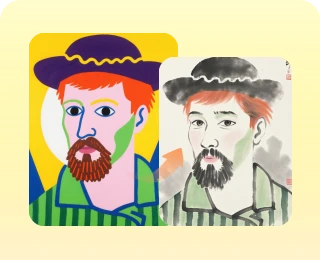
Step-by-Step: Converting a Portrait into a Pencil Drawing
Step 1: Visit the Tool
Go to ImgEdit AI – Photo to Sketch in your browser.
Step 2: Upload Your Portrait
Click the upload button and select your photo (JPEG or PNG is recommended).
Step 3: Choose the Sketch Style
ImgEdit AI introduces various pencil sketch options. Depending on the effect you want, you can also try styles like one with softer shading or darker strokes.
Step 4: Adjust the Details
Many AI platforms allow you to customize the effect. Adjustments may include:
- Line intensity – Determine how heavy or light the lines are.
- Shading depth – To give more or less shadow to create depth when you apply colour.
- Contrast and brightness – Makeup to get the perfect facial contour.
Step 5: Preview and Save
Preview both the result and the original image into which you have pasted it. And when you’re happy, download the new pencil sketch portrait. You can save high-resolution files for print with many apps.
Advanced Editing Tips
If you want more than just a plain filter, manually add some detail to the AI sketch.
- Add paper textures – Place a paper texture underneath your drawing to create an authentic hand-drawn feel.
- Experiment with color pencils – Some AI tools allow you to simulate color pencil drawings.
- Combine effects – Start with AI and then curb or tune the look further using editing software like Photoshop (or in Apple, modify NLP parameters for greater detail.
Such a hybrid approach would enable one to retain the efficiency of AI while incorporating individual artistic flair.
Best AI Tools for Pencil Sketch Effects
1. ImgEdit AI – Photo to Sketch (Pro)
- Direct link: imgedit. ai/photo-to-sketch
- Built specifically for photo-to-sketch transformations.
- Simple to use and produces a great, realistic outcome.
2. Nano Banana AI
- Simple drag-and-drop interface.
- Several sketch options (realistic, outline, and drawing styles).
- Great for beginners seeking a quick win.
3. Fotor
- Free web-based tool.
- Instant pencil effects, plus rudimentary photo editing.
4. Prisma
- Art mobile app in various styles.
- Perfect for light users who want the company’s artful editing tools that can be used on the go.
5. Photoshop AI Neural Filters
- Professional-grade with high customization.
- It takes some basic editing experience, but it provides the most power.
If you are a beginner, ImgEdit AI is the ideal choice. If you are a professional who enjoys using advanced tools, ImgEdit AI is the perfect option for you.

Use Cases for Pencil-Style Portraits
AI-created pencil portraits are more than a novelty — they can be put to many practical uses:
- Personal gifts – Transform the family or couple portrait into a sketch as a wedding and anniversary gift.
- Social media – Pencil sketch caricature of yourself as a profile picture, or post.
- Creative projects – Use in posters, flyers, or digital artwork sketches.
- Business branding – You can also use them for your marketing campaigns or branding purposes.
Responsible and Ethical AI Art Creation
As with all AI-generated content, use these tools responsibly.
- Copyright – if you’re using AI to modify someone else’s work, ensure that you have the necessary rights.
- Commercial use – Look into the rules of the AI tool you are using, as some of them do not allow outputs to be used commercially.
- Originality – AI only is used to approximate traditional art, but let’s give credit to the tool.
Conclusion
With ImgEdit AI – Photo to Sketch, you can transform portraits into pencil drawings quickly and easily — and the results are unbelievably real! Unlike basic sketching, which requires time and talent, the AI tools allow anyone to create elegant hand-drawn-style portraits in minutes.
It doesn’t matter if you are creating a custom gift, boosting your social media presence, or adding an artistic touch to any project — ImgEdit AI provides easy access. And if you wish to explore further, alternatives such as Nano Banana AI, Fotor, Prisma, and Photoshop offer varying degrees of flexibility.
AI is not here to replace traditional art, but to give us more creative possibilities. With just one upload, you can bring your old snaps back to life – transforming them into timeless pencil sketches worthy of celebration, sharing, and display.
FAQs
1. Can ImgEdit AI handle group portraits?
Yes, though when it comes to sketch detail, you get a sharper sketch through single close-up portraits.
2. Do I need high-resolution images?
Higher resolution images will result in clearer prints.
3. Is ImgEdit AI free to use?
Yes, the basic features are free; upgrade to premium access for higher resolutions and more advanced styles.
4. Can I print AI-generated pencil sketches?
Absolutely. ImgEdit AI enables you to download results in high-resolution files, perfect for printing on paper or canvas.